Installing fonts from Typekit
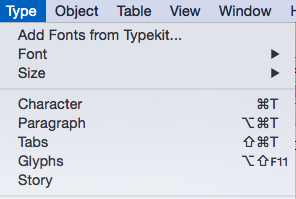 If you have a Creative Cloud subscription, then getting a well-made, complete font is easy. In your application go to"typeset" fonts
If you have a Creative Cloud subscription, then getting a well-made, complete font is easy. In your application go to"typeset" fontsThis will take you to the Typekit page. Spend a happy time either looking for the font you need, or finding a font that a job needs to finish. For this demo I choose a distressed font.
Here it os Almag Rough, the font I choose. Clicking on this takes me to the product page...
Here's the font with it's properties listed. These are labels just like Blogger!
I now ask it to load the font. I get this screen that says "Sync Fonts" - Typekit fonts will disappear if I cancel my subscription.
Finally, this screen pops up to tell me that it's there. No need to restart the software, it's ready to go.
Here's the font in use in InDesign. Sharp-eyed students will recognise the worksheet.






No comments:
Post a Comment